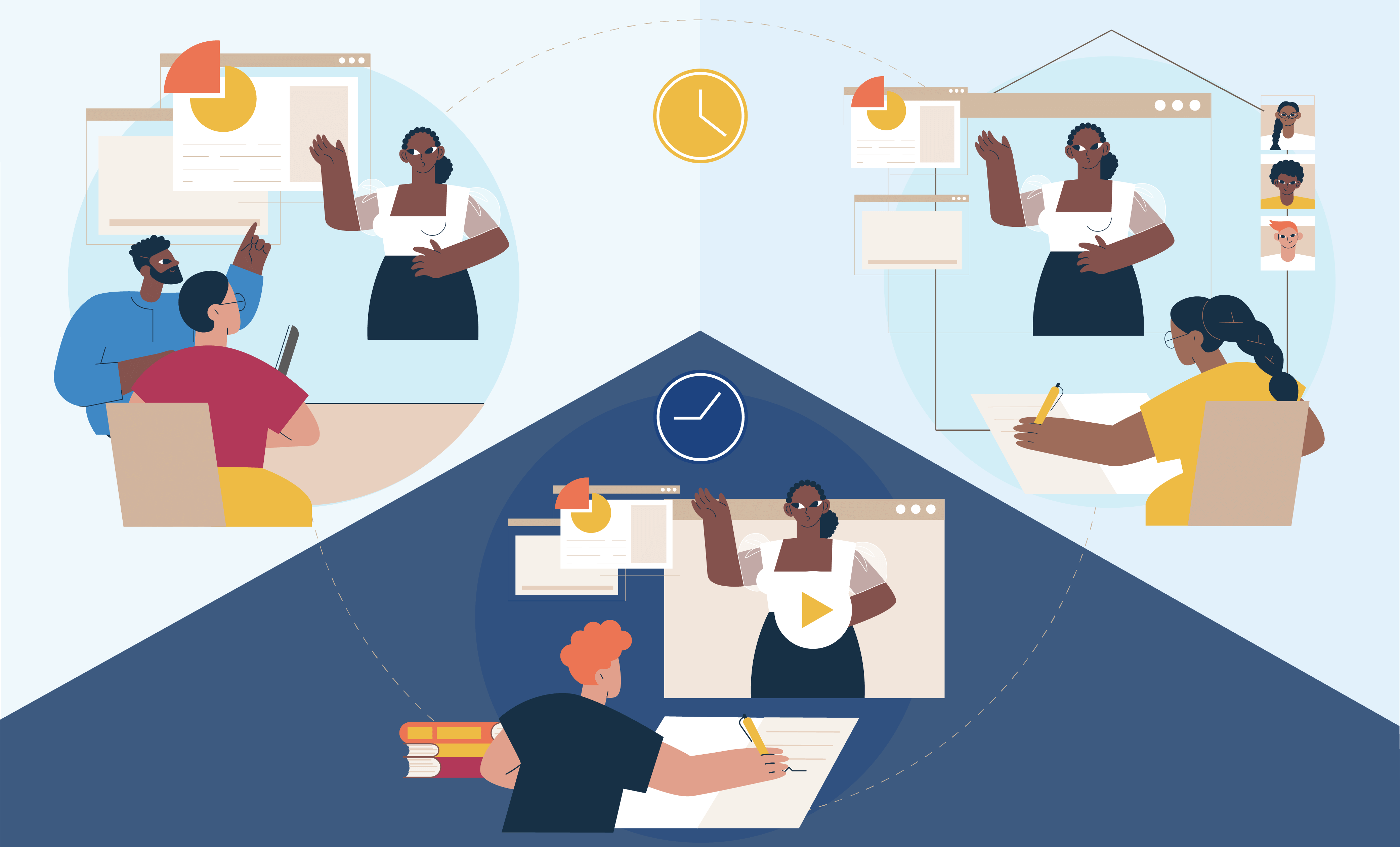Hyflex, though only recently a “buzzword” has actually been around since 2006 in blended learning. And while we aren’t necessarily fans of buzzwords, we are definitely fans of the motivation behind this latest one - learner choice.
So what is hyflex and how does it have learner choice at its core? Well hyflex aims to offer up these three options or versions of the course for every single course component:
- In person, synchronous
- Online, synchronous
- Online, asynchronous
Any learner can choose which mode will work best for them at any given moment. This is the “flexible” part of hyflex.
If you’re interested in reading more about the academics of hyflex, Columbia University has a good summary.
But how do you offer the same course three different ways with some learners in-class and some at home? And… are the online learners really getting the same benefits as the ones in class? This is one of the key challenges.
“The last thing anyone who advocates for a HyFlex approach would want is for online students to find themselves watching, rather than fully participating, in class. Without careful thought and intentional design, online students are likely to be at a distinct disadvantage in faculty attention and learning opportunities.”
- Edward J. Maloney and Joshua Kim from Inside Higher Ed
To achieve hyflex, we need to find a balance between:
- Equivalence of options
- Workload (not creating three of everything)
- Technology
- Facilitating interactions (learner-learner and learner-teacher)
This can be tricky! So, If you’re interested in the practicalities of hyflex (especially within iQualify) read on.
Hyflex in iQualify
I set out to experiment with how iQualify might be able to help educators achieve a hyflex class and course... What might this look like in iQualify?
A template to help
I had a think about the main activities in a typical course (detailed below) and created a hyflex template following these ideas which you can start using right away.
Here’s what I thought each of the elements might look like.
Direct instruction
During direct instruction, a teacher or facilitator typically presents information and steps through examples. In iQualify, this is as simple as embedding or integrating an online meeting and uploading the recording at the end.
The tricky parts here are the webinar and camera technology. You should carefully consider which details of the instruction online learners should be able to see to make sure they’re not getting a lesser experience. Will you need to capture…
- Your presentation?
- Your face?
- Your board?
- The rest of the class?
For the most part, this can be achieved through using multiple cameras.
For instance in the simplest example, one directed at you, and one at your board/paper.
This can seem complex, but with some inexpensive webcams it’s actually relatively straightforward once you have them set up. Check out these instructions for Zoom or for Google Meets on using multiple cameras in an online meeting.
Questions
In most classes, direct instruction isn’t really just a one way thing. There will be questions. So how might we field questions from all learners?
- Will online learners be able to see/hear questions asked in class?
- Will in class learners be able to see/hear online learners?
- How will asynchronous online learners ask questions (and have them answered) if not in the webinar?
In iQualify, you can add a discussion, right there on the page. That means online asynchronous learners don’t have to navigate to different areas of the LMS to ask their questions. It’s seamless.
Tasks and assessment
For those of you in institutions that use BYOD (bring your own device), you might already be using iQualify in class - getting learners to complete tasks in their iQualify course during class time.
If that’s the case, you’re already set for hyflex. In-class learners complete the tasks there with you in the classroom. At the same time, your online synchronous learners are completing the same tasks in iQualify. Your online asynchronous learners have the chance to log in and complete the tasks at their own pace.
If you don’t already have set tasks in your iQualify course, it might just be a case of creating a task or two for each lesson.
For instance, you could use one of our audio or video recording tasks which allows learners to record right there, in app, from whatever device they're on.
Capturing the video or audio of an activity can really enhance the experience for remote learners.
Or if you're not sure how learners will want to capture their work, you could add in a file upload task which allows learners to submit whatever product they’d like - a written response, a presentation, recording, a photo of something physical.
Learners can use the Save draft option and keep adding notes/answers/evidence as they go. And because iQualify is mobile friendly, they can easily do this using their mobile phone.
As a facilitator, you can easily see if a learner has finished the work for that lesson, or is still to complete.
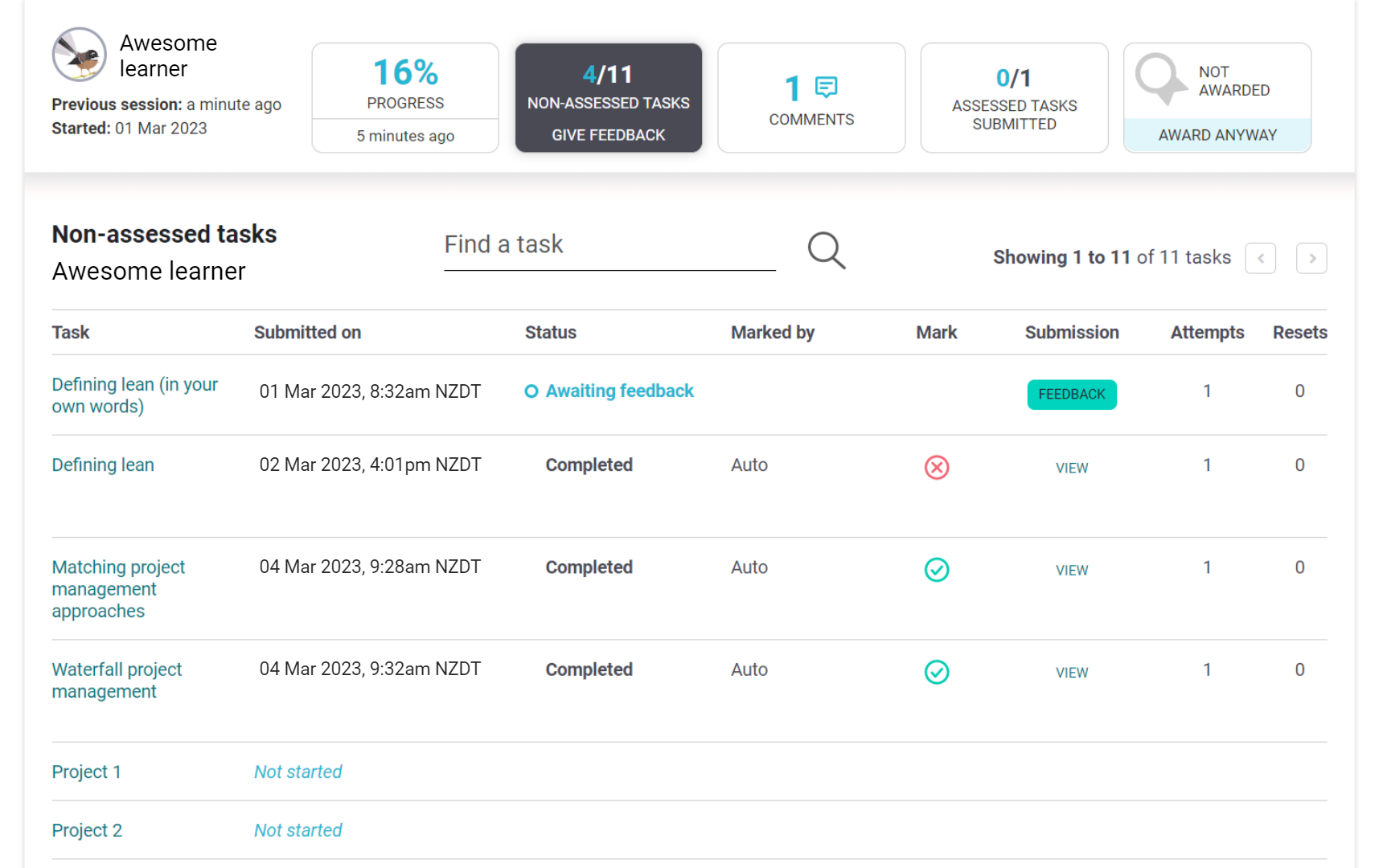
And no matter the format of their file, and no matter the mode they’ve chosen (in-person/online/asynchronous) all your learners are there in the same spot ready for you to mark or give feedback.
Feedback
Feedback in iQualify is easy, you simply add it to the learner’s task. You can even have the option to capture an audio recording of your verbal feedback.
And because you used an open format for the task submission, it doesn’t matter what/how your learners have submitted. It’s all there. No jumping between emails and links to Google docs or Dropboxes.
Learners can also reset non-assessed tasks themselves to add their revised and improved work. Again, all there in the same spot so you (and the learner) can clearly see the different stages of their work and how much they’ve improved.
Discussion and group work
For discussion and group work, it is often easiest to separate out the different modalities.
Your in-class learners might physically group together to discuss and work together.
Your online synchronous learners could head to a “breakout” in your chosen video conferencing tool. Or because our talk channels and in-page discussions update in real-time, they could have a text based discussion there.
Your online asynchronous learners will be able to discuss or work together in a talk channel or in page discussion.
Before we move on, it’s useful to add that discussion and group work is enhanced when there is a viewable, persistent record or summary of the discussion. Your online asynchronous learners will have this by default. But it might be useful to add an online reflective task into your iQualify course for each significant discussion or group work session.
You could get learners to do this as a group and share in a talk channel.
Or you could get them to reflect on or summarise the discussion individually with a task.
And if those aren’t quite what you were after, we’ve got loads more ideas for how you can record the output of face-to-face discussions.
This needn't be onerous but asking learners to briefly reflect on their takeaways from the discussion is beneficial for their learning. And it’s also useful for you as you won’t have had a chance to sit in on each group’s discussion but you can see their reflections or summaries.
Summary
Hyflex can seem daunting, but if you’re already using an iQualify course with tasks in your class, you’re at least halfway there. Add in a couple of webcams, and some embedded webinars and you’re set.
If you’re not already using an iQualify course with tasks, check out our hyflex template. It has example text and tasks that you can quickly personalise to get up and running quickly. And, the great thing about iQualify is that you can iteratively publish so you really only need to be one step ahead of your learners.
Get in touch if you'd like to discuss ways that you can enhance your iQualify courses to include elements of hyflex.
Not with us yet and want to know if iQualify can work for your particular context and blend? Sign up for a free trial or reach out to us for a chat.