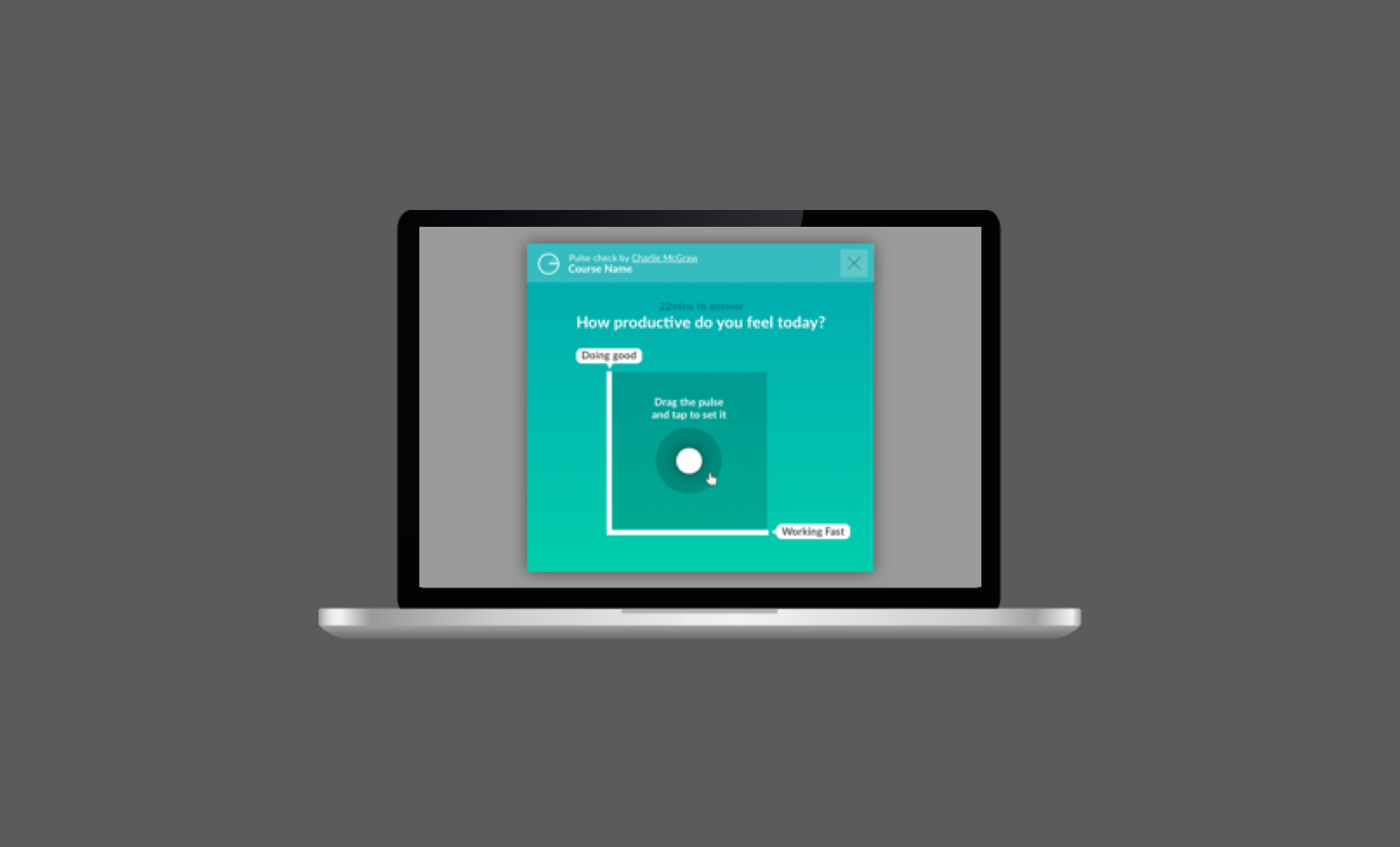It’s important to be able to gauge how your learners are feeling about their study and the materials they’re learning. This can be hard to do if you’re teaching online or if learners in the classroom aren’t keen on speaking up in class.
Our Pulse feature solves this problem for you by enabling you to get real time feedback. Pulses allow you to check in with your learners to see how they are feeling, check they’ve understood a particular topic or assessment, or to run a poll.
Making Pulses work for you
How and when you use Pulses is completely up to you. Our partners are using Pulses in different ways depending on what they want to find out - from seeing how their class have spent their time over the past week to how they’re feeling about their progress in the course, or to see what parts of the course they’re enjoying or struggling with.
Pulses are simple to set-up, and easy and fun to participate in – making them a win/win for you and your learners. They can also be a great tool to re-engage learners as they encourage learners to log back into their study.
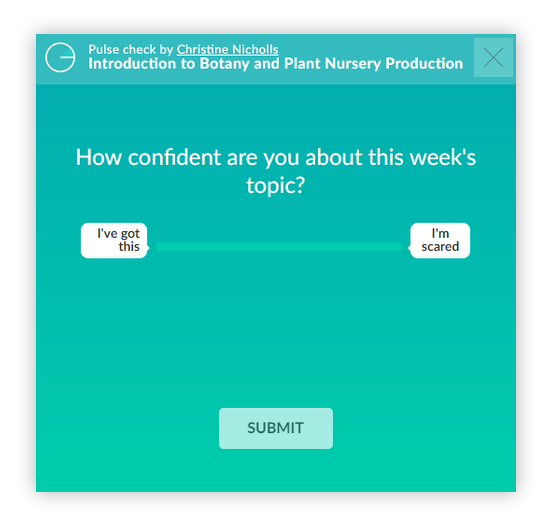
Getting started
You can run three types of Pulses:
- Text response – a text response Pulse allows your learners to respond to a question using their own words.
- Multiple choice – a multiple choice Pulse allows you to provide a set of answers that your learners can choose from.
- Spatial - A spatial Pulse allows learners to plot their answer on a scale of up to three different responses.
Responses are recorded and collated into a graph which can be found under the Progress tab in the Learn area of iQualify. These are visible to all facilitators and learners in the course.
Pulse results can also be downloaded from the bottom of each course page in the facilitate area or through our API.
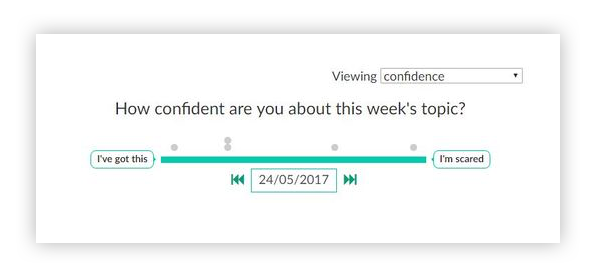
You can create a Pulse for any course you’re facilitating. Simply click on the Pulse icon available in the top navigation panel throughout iQualify. If you need help check out our Pulse support article.